Welcome to the Integrated Healthcare Staffing team!
You'll find all the information you need to be successful right here.
Please read each section prior to working your first shift with us!

Welcome to an amazing team!
What to do before your first shift
Get Organized
Before you head out to your first shift, we recommend you do the following:
1. Take a look at the orientation video again to make sure you’re aware of our policies and procedures. You can watch it below!
2. Have your timecards and your badge ready to take with you.
3. Check in with your staffer to make sure you know of any special procedures or instructions at the facility.
Keep the "Keys to Success" in mind
We’ve found that our most successful clinicians share a similar mindset, and keep four “keys” in mind. Check them out below!

Key #1 - Be Reliable
Always provide a reliable, exceptional experience. Be a clinician facilities ask for by name.
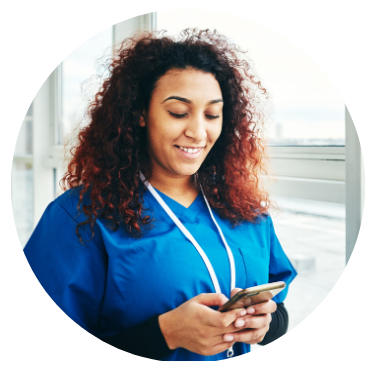
Key #2 - Be Ready
Be ready and willing to work on short notice. Facilities often turn to staffing partners for help with these shifts.

Key #3 - Be Agile
If your shift is canceled, be ready to work somewhere else when you're redirected to a new opportunity. Integrated works hard to backfill shifts!

Key #4 - Be Prepared
Because few shifts carry bonuses, build your schedule accordingly to achieve your financial goals.
What to do after your first shift
Plan out your schedule
With Integrated, you are in control of your schedule. As you read above, it’s key to be organized and flexible. Here are a few tips to ensure you have the schedule that works for you and your budget.
Mark your availability
If you want access to the best possible shifts, you have to update your availability in the Clinician Portal. Here’s why:
- You’ll only see open shifts for the time of day you prefer
- The staffing team won’t ask you about working on a day marked as unavailable
- Any holes in your schedule will be easy for you and the staffing team to identify
It’s quick and easy to do. Just open your calendar, then select a day and tap the “availability” option. Either select your preferred work time, or mark is as “DNW” (do not work).
Set your preferences
You can ensure that any shifts you view are a good match with your schedule by setting your shift preferences. Select the options for day or night shift, length of shift, and even the distance you’re willing to travel.
From the main screen, tap the Profile icon, then tap Preferences. Don’t forget to tap the save button!
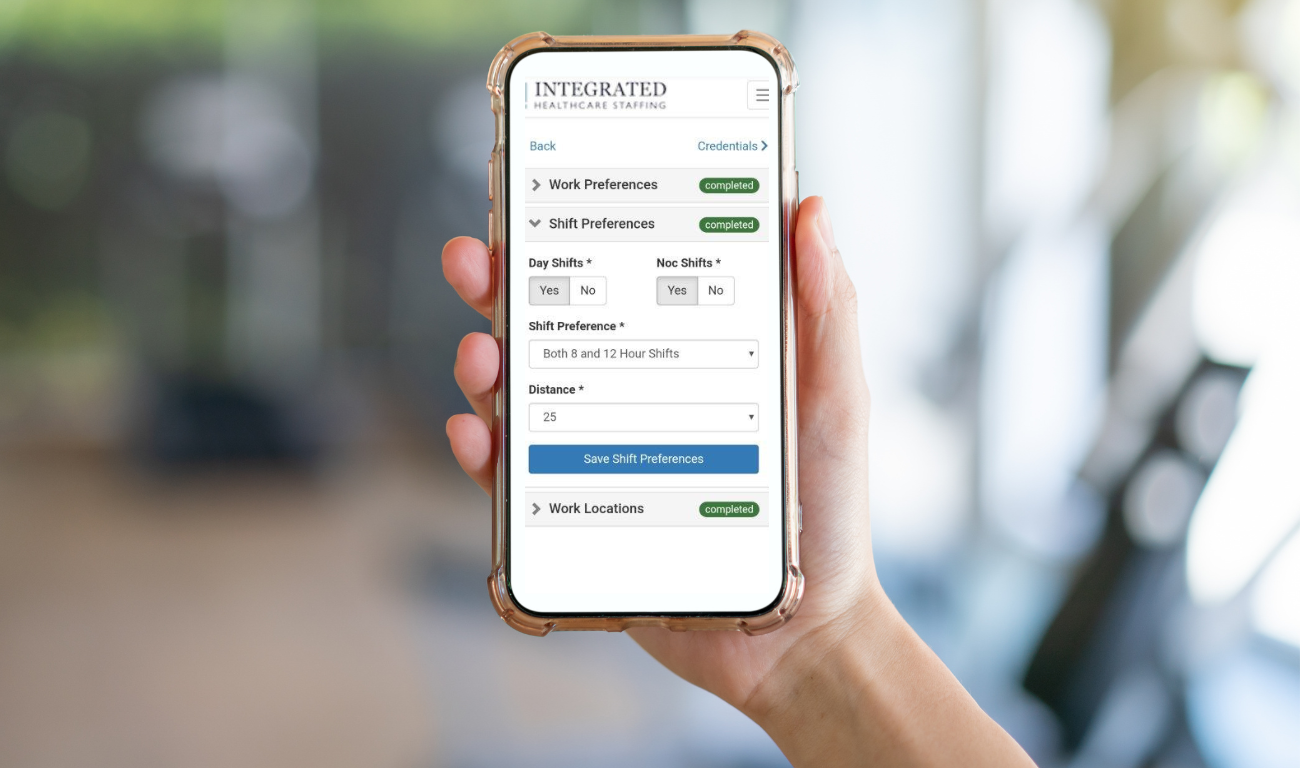
Check in with your staffing team
The Integrated team stands apart because we have real people ready to help you—24/7/365. Your local staffer is invested in your success, and is a great resource.
Be sure to text or call your staffer at least once a week. Touch base on your schedule, ask about new facilities and work together to build your schedule out as far as you like.
Don't forget to submit your timecard!
Timecards are due by Sunday at midnight if you want to be paid the following Friday. Save yourself the stress and submit your timecard after each shift!
It takes just a few minutes, and you’ll rest easier knowing your paycheck will be accurate and timely. You can watch the process in the video below.
Here are a few other tips to ensure everything is processed quickly:
- Always start from the schedule screen. That way, you can select the shift and add your time.
- You will be paid for the exact time entered. That means if you start at 6:05a, your time should not be rounded to 6:00a.
- A meal break needs to be added for any shift over 6 hours. Just add a time entry and choose the “meal break” category.
- If mileage is approved, starting and ending odometer readings must be on your timecard. Approval must be provided for each instance and must be done prior to the shift being worked.
Tips to get the shifts you really want
Mark your preferred facilities
Do you have a facility that’s close to home or that’s a particularly good fit? You can be notified of open shifts at specific locations with our Shift Alerts!
You’ll receive a text message with a link to the shift so you can quickly request it. Here’s how:
- Go to the calendar
- Tap on a future or previous worked shift at the preferred location
- Tap the name of the location
- At the bottom of the screen, tap the “Yes” slider
That’s it!
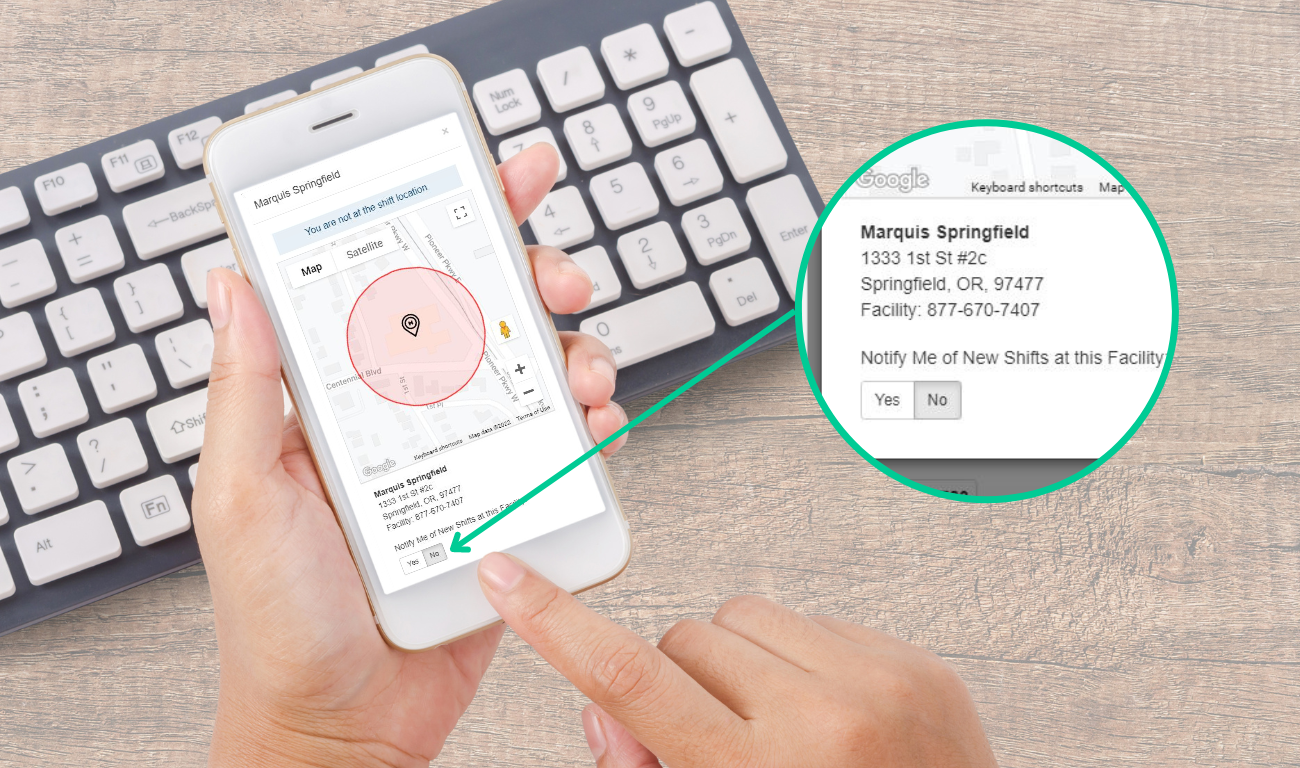
Try the radius tool to find something new
If you’re looking for an open shift in the Clinician Portal and nothing seems like the right fit, try using the radius tool to expand your search.
This is a great tool to use if you’re willing to travel a little further this week, or if you’re looking for something close by or in a specific location.
Just follow these steps:
- Start by tapping the Schedule icon, then select the day you’d like to work
- You’ll see all of the shifts available displayed on your screen
- Select a smaller or larger distance to widen the search radius, and more shift options will appear
If you want to adjust your radius settings moving forward, you can do so in the Preferences section (found by tapping the Profile icon).
Keep your credentials and licenses current
With the Clinician Portal, you always have access to your license and credentials, wherever you are. Did you know you can easily upload new documents, too?
Here’s how to do it:
- Start by tapping the Profile icon, and then Credentials
- Select the category that best fits, and then tap the “Add Certification” button
- If the license or certification already exists, just tap “Edit”
- Use the drop down menus to select the type of certification, expiration and license number. You can even add important notes if needed
- Upload photos of each page, and tap the “Save Credential” button
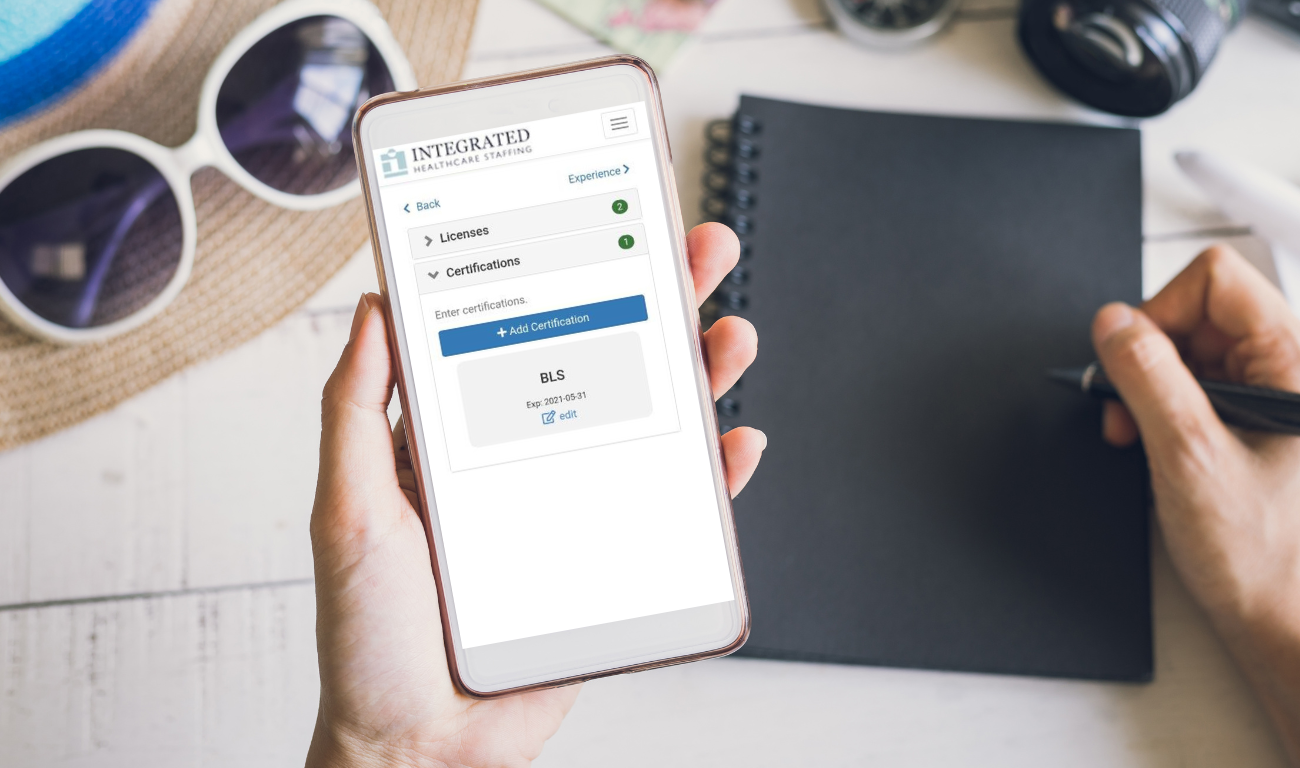
Stay Connected

Call, text or email us whenever you like
We’re committed to your success, so we’re available to help whenever you need us. Our staffers are here day or night to get you the shifts you need.
- (877) 670-7407
- Download the app
- info@integratedhealthcaresolutions.com

